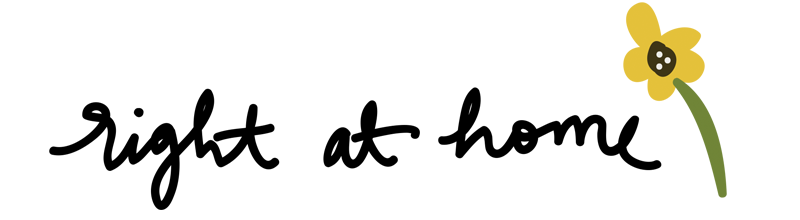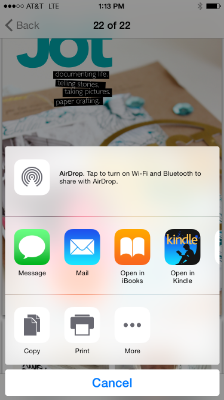How to Save PDF's to Your iPhone // Inspiration, Ebooks, Etc.
If you're like me, you are always on the look out for new and fresh inspiration. Sometimes scrolling through Pinterest can be hit or miss and, most likely, you can't afford it to be a miss. When this happens, I go to this one outlets that always saves the day: the iBooks app on my iPhone.
Here I save all of the fun pdf's and printables that I come across on Pinterest or various blogs so I have them easy to access for future inspiration. It's also a great place to collect ebooks or digital magazines for those few extra moments you have to get a little reading in.
Now since I know you may be wondering how exactly do I save these ebooks to my "bookshelf", today I am sharing with you a step-by-step guide.
Photo by Ryan Johnson Photography
To start, download the pdf onto your phone my either emailing it or text messaging it to yourself. I downloaded the JOT Magazine Issue 11 onto my computer and texted it to myself through iMessages.
Click on the download to view it. Then click on the square with the arrow in the bottom left corner.
You will be transferred to the iBooks app and, once it is done downloading, the cover of the pdf should pop up.
From there, you can further organize your pdf's by hitting "Select", then clicking the circle next to the files you want to categorize together, and then clicking "Move".
This menu should pop up. Click the "Open in iBooks" square.
If you click on Library, you will be brought here where you'll be able to see all of the pdf's and ebooks that you have downloaded into the app.
Automatically, you should have a PDF's folder and, once you click on it, all the files you selected will be put there.
I've become slightly addicted to saving files to my phone for easy access later. I, like most of us, always have my phone in arm's reach which makes it the perfect place to store some of my favorite inspiration.
Did you find this tutorial helpful? Let me know in the comments!
Nicole